Security in Action
Enabling two-factor authentication adds an additional layer of security by requiring users to provide two forms of identification. These factors include something the user knows, such as a password, as well as something the users has, such as a phone or a laptop.
How to set up 2fa in wordpress
1. Install a two-factor authenticator app on your smart phone or laptop:
- (2F) Authenticators provide the user with the second form of identification, usually in the form of a six digit code, whenever the user logs in to their account.
- Recommended: Google Authenticator
2. Log in to your wp-admin account
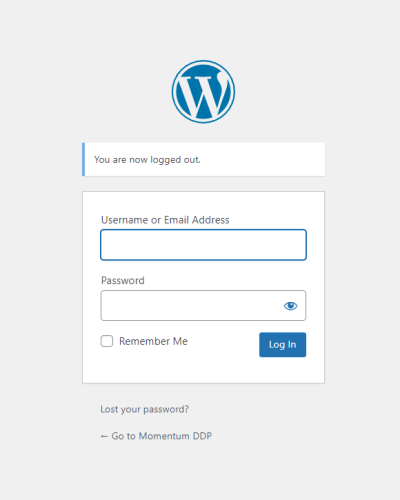
3. Navigate to Users
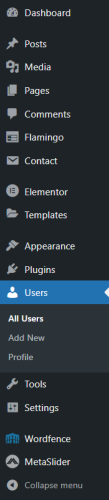
4. Hover over yourself and click ‘2FA’
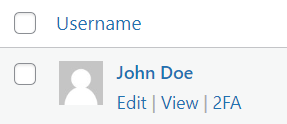
5. Either scan the QR code or enter the setup key into the authenticator app
- This will connect the user’s device to their login account and provide the necessary 6-digit code when attempting to sign in.
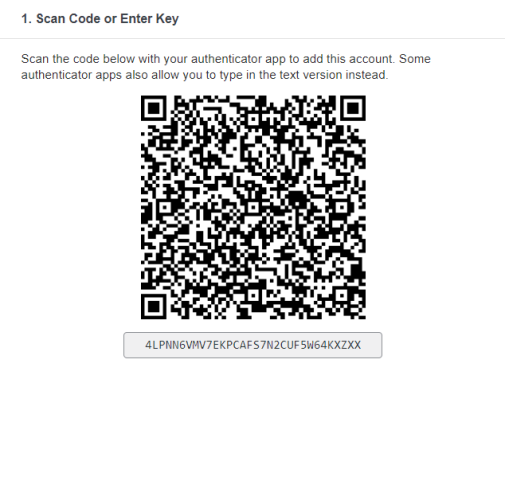
6. Download the recovery codes and store them somewhere secure:
- If the user is unable to access the 6-digit code from the authenticator app, the 4-digit recovery codes can be used to login to their account and re-start the 2FA activation process.
- Generate and download new codes if necessary
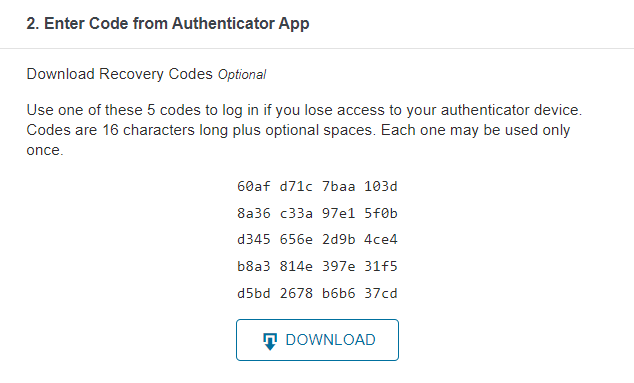
7. The authenticator app will display a 2FA code:
- Enter the code into the system and click ‘Activate’
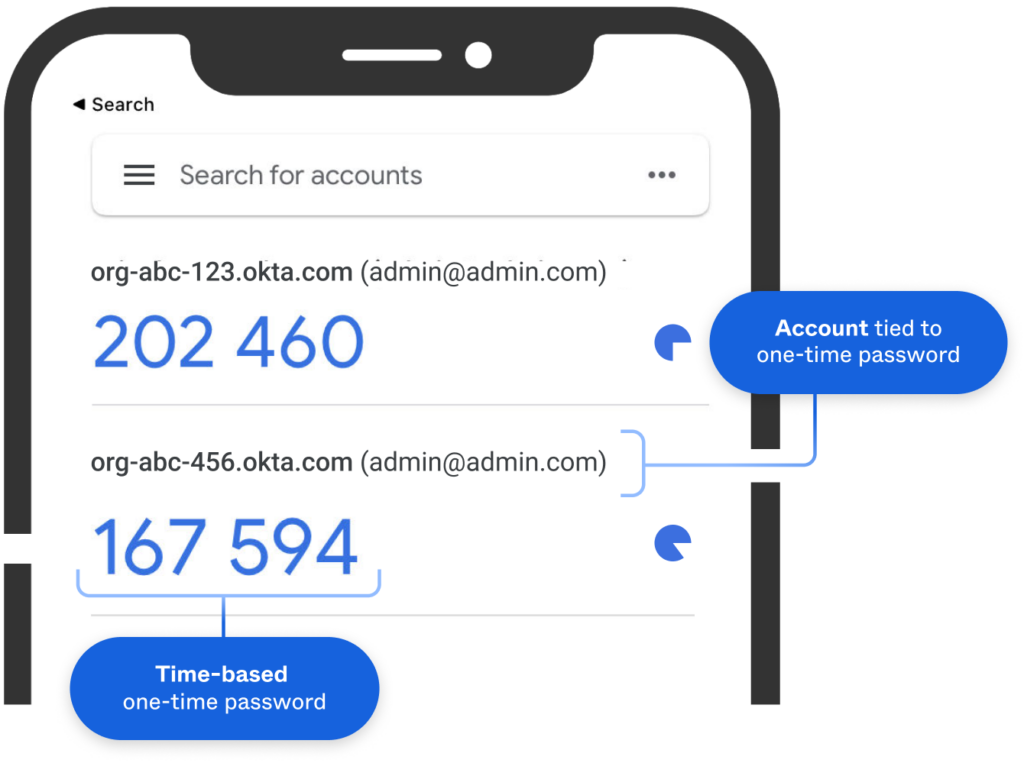
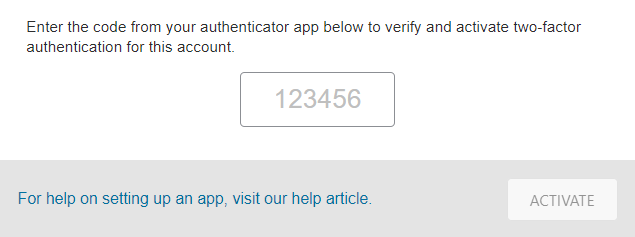
8. Two-Factor authentication should now be active on your account:
- Let’s test to make sure it works.
- Log out of your account and log back in using two-factor authentication.
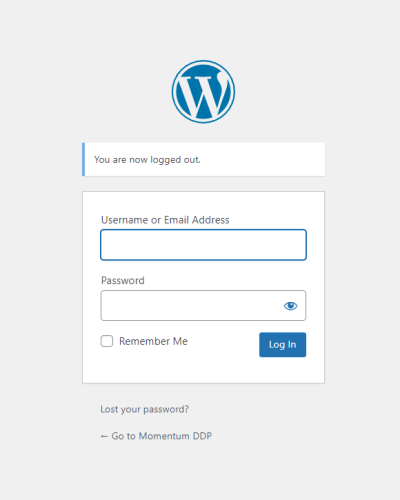
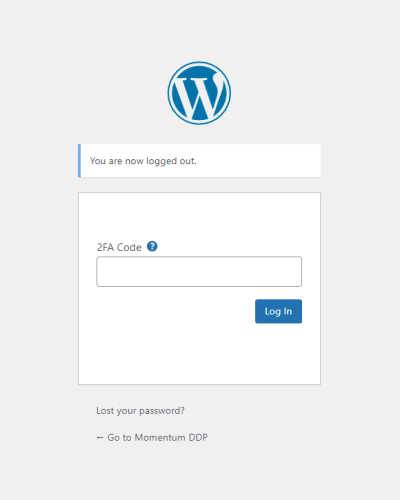
For more information regarding two-factor authentication: